October

How to Reset Your Domain URL for a Garage Master License
If you’ve purchased a license and need to reset it and change the domain URL (e.g., from https://staging.mojoomla.com to https://mojoomla.com), follow these steps to reset your license:
Note: This applies to Garage Master Version v.4.6.1 for the Garage License reset.
How to Reset Your Domain URL for a Purchased License
1. Go to the Settings icon at the top-right side: Open https://staging.mojoomla.com and navigate to the License Settings page, where your license details are stored.
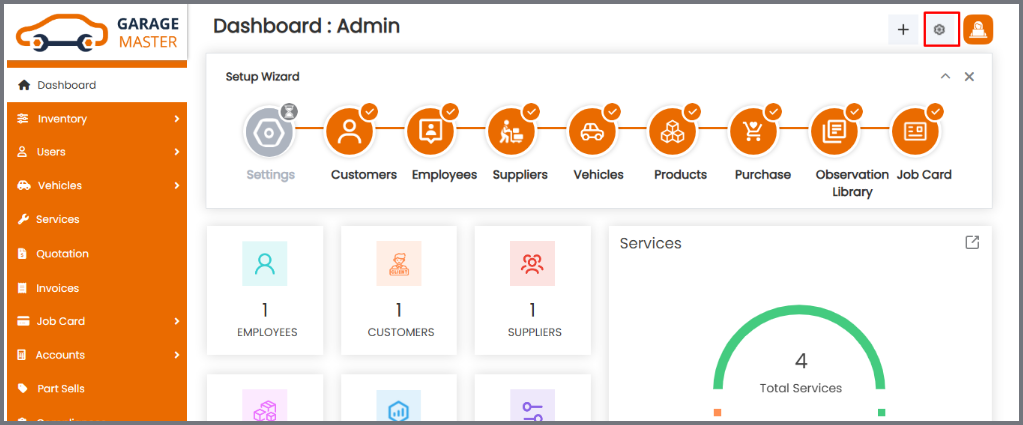
2. Navigate to Reset License: Click on the License tab. You’ll see two fields: Purchased License Key and Email Address.
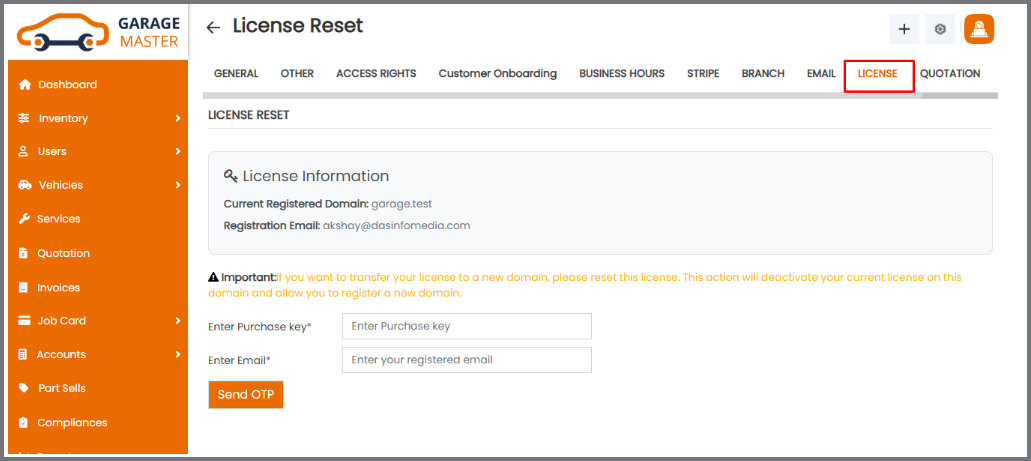
3. Enter Email and Purchase Key: Enter your Purchased License Key and Email Address into the respective fields on the Reset License tab and click on “Send OTP”. Make sure both entries match the credentials originally used during license registration.
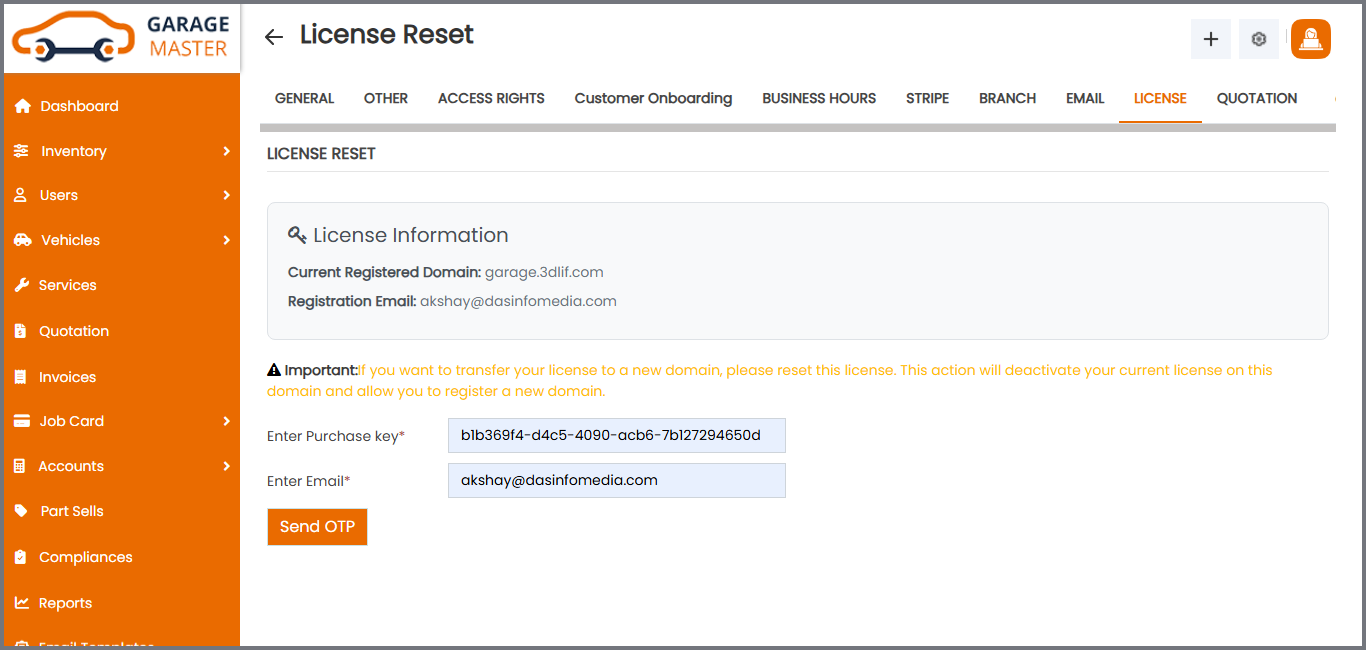
4. Enter OTP: Check your email for the One-Time Password (OTP). Enter it into the provided field for verification.
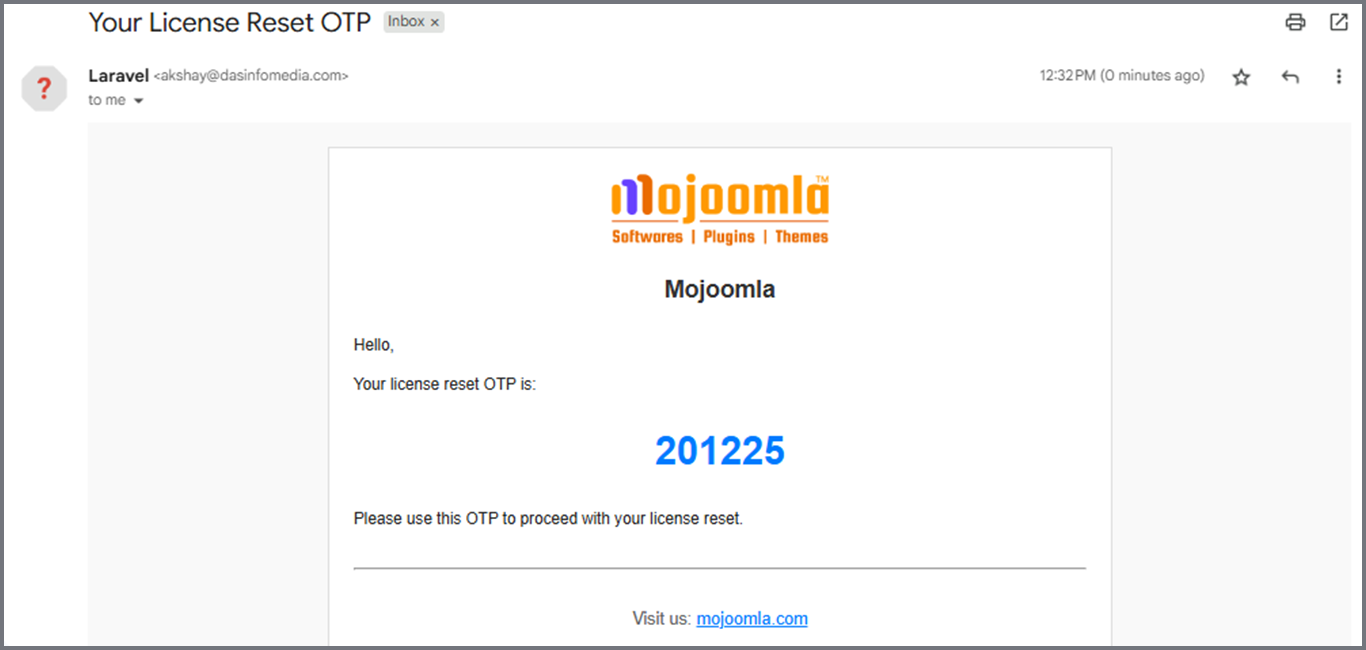
5. Verify OTP: After entering the OTP, confirm to continue.
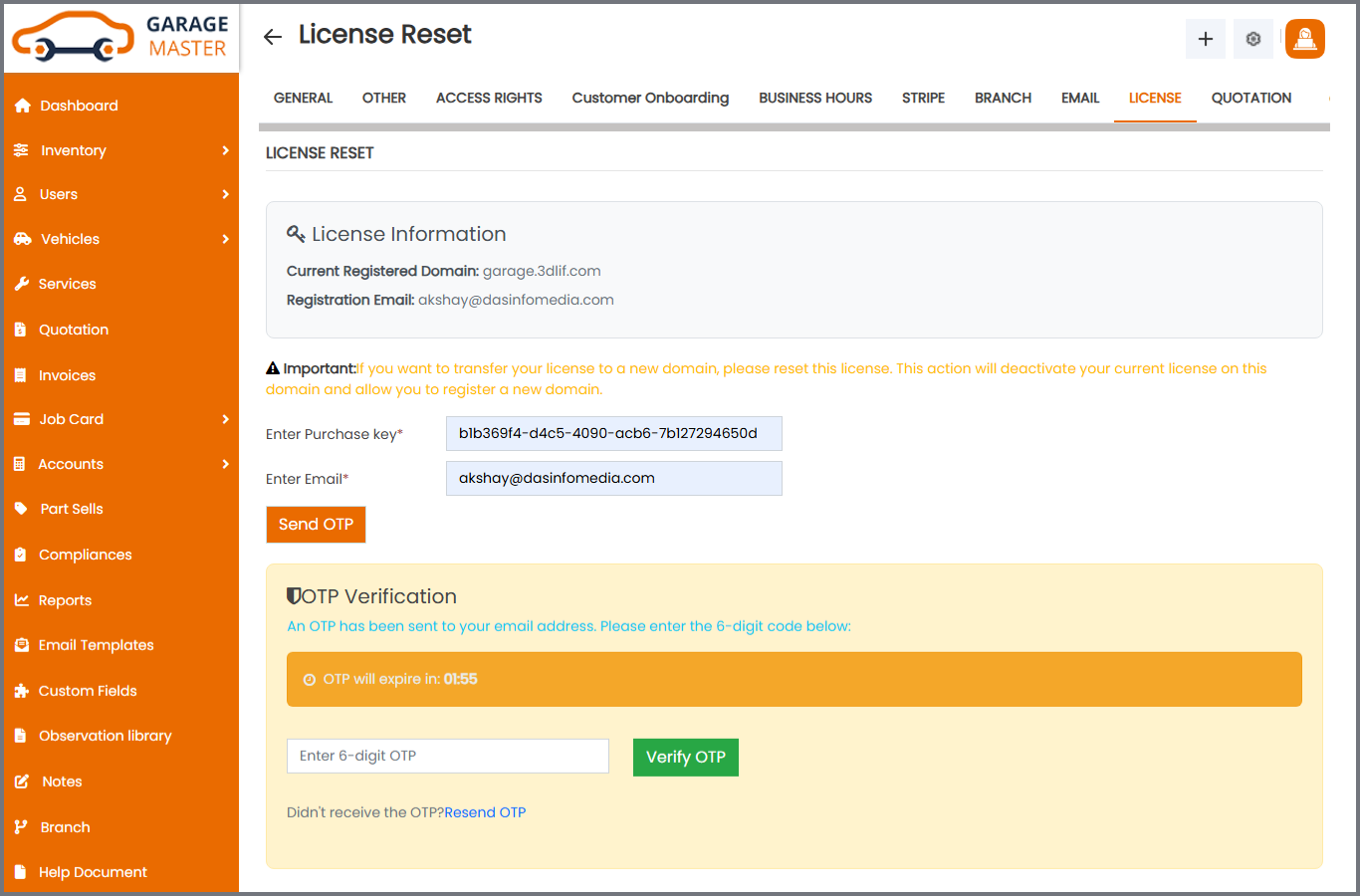
6. License Reset Confirmation: After successful OTP verification, the license for https://staging.mojoomla.com will be reset.
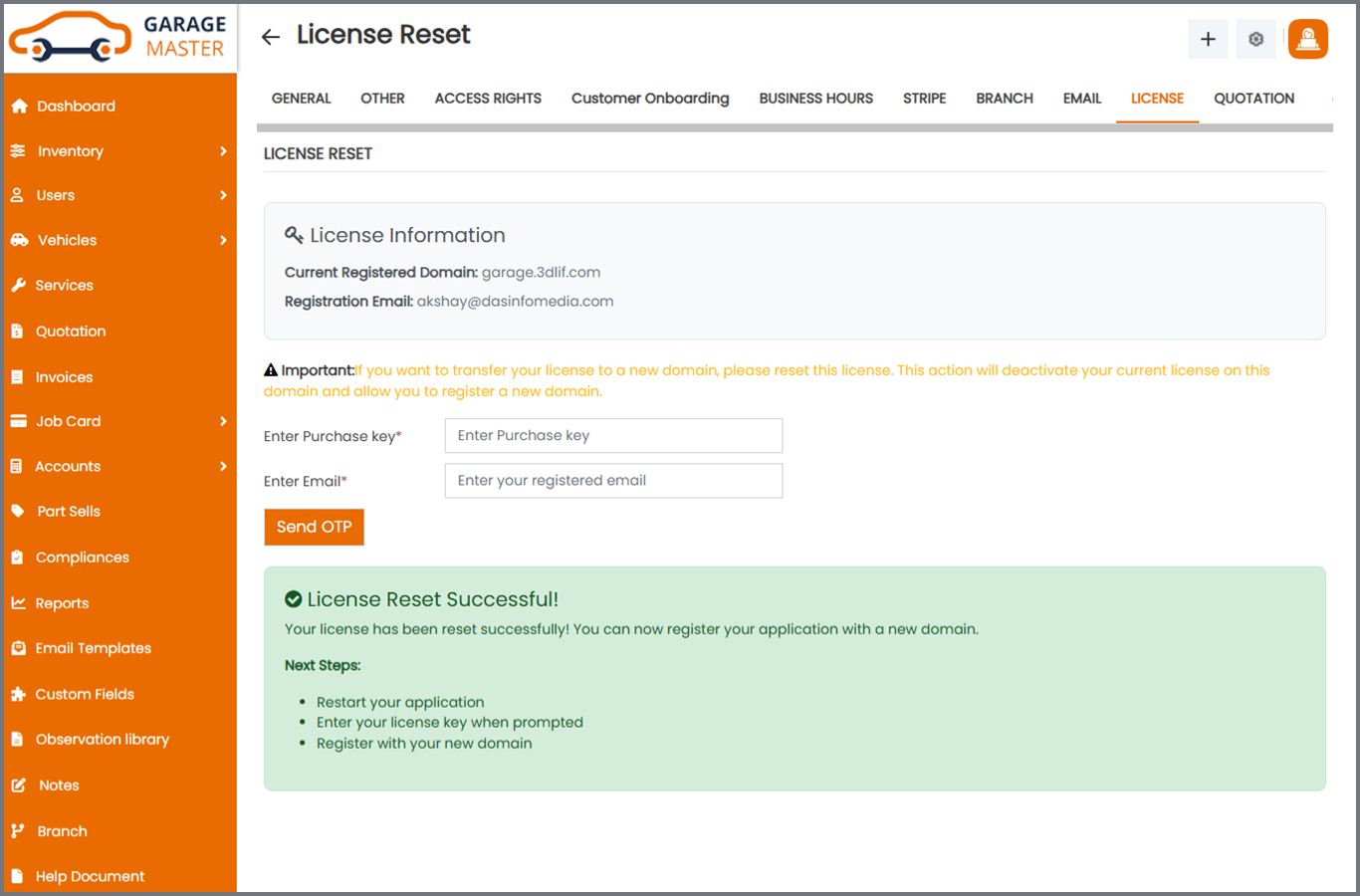
7. After your license is successfully Reset on your staging domain, you have two options to move your site to your production or new domain:
1. If you want to move with your staging database:
– Move all files to the new domain directory.
– Import your staging database into the new domain database (using the same database name, username, and password).
– Once done, log in – you will see the license registration screen again. Register your new domain using the same license key.
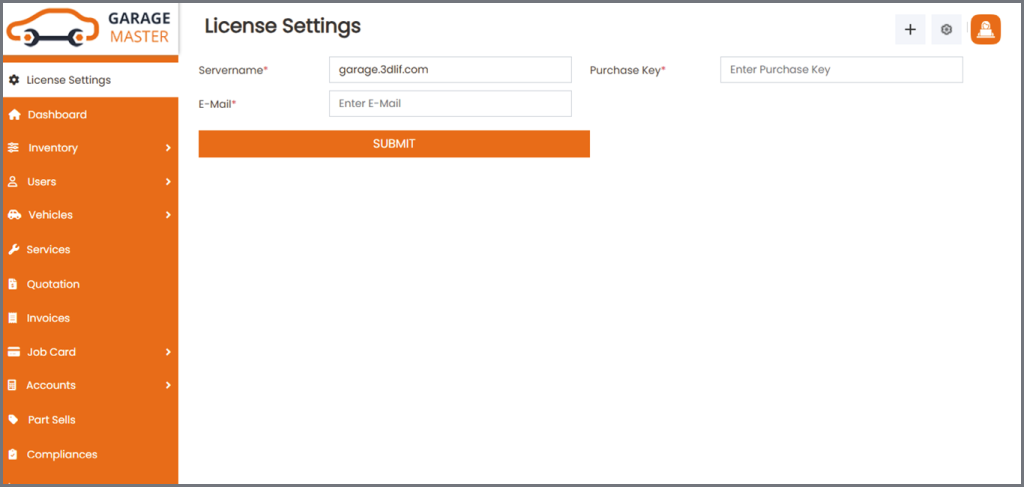
2. If you want to perform a fresh installation on the production or new domain:
– Inside the package Garage_Package_V4.6.5_27_10_2025, you will find a file named garage.zip. (Note: The package name changes with each version update. This is just an example.)
– Follow the same steps you used for your staging domain. Add your purchase information – server name, Purchase Key, and email – during setup.
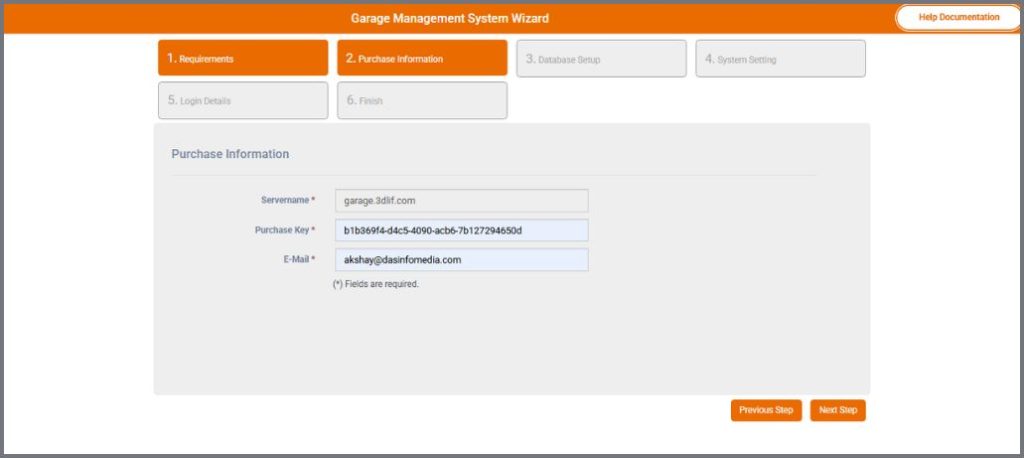
💡 If you need help, contact sales@mojoomla.com


